Mastering MusicKit Integration in iOS Applications
Jermaine Daniel
· 5 min read min read
0
0

Introduction to MusicKit
MusicKit is a powerful framework provided by Apple that enables developers to seamlessly integrate Apple Music features into their iOS applications. By leveraging MusicKit, you can create rich, engaging music experiences that tap into Apple's vast library of over 90 million songs..
Key Advantages of MusicKit Integration:
- Access to Apple Music's extensive catalog
- Seamless playback of Apple Music content
- Creation of personalized music experiences
- Smooth integration with users' existing Apple Music accounts
- Advanced audio features like Dolby Atmos support
Project Setup and Configuration
Before diving into MusicKit integration, ensure your development environment meets the following requirements:
- Xcode 12 or later
- iOS 14.0+ as the minimum deployment target
- Active Apple Developer account
Configuring Your Xcode Project:
- Open your project in Xcode.
- Navigate to the project navigator and select your target.
- In the "Signing & Capabilities" tab, add the "Music Kit" capability.
- Update your `Info.plist` with the following keys:
Authentication and Authorization
To utilize MusicKit effectively, you need to set up Apple Music API access:
- Visit the Apple Developer portal and create a new "MusicKit" identifier.
- Generate a private key associated with your identifier.
- Use the private key to create a developer token for API requests.
Core MusicKit Integration
Start by importing MusicKit in your Swift files:
Requesting Authorization
Implement a function to request MusicKit authorization:
Creating a Song Model
Define a Song struct to represent music tracks:
Advanced MusicKit Features
Fetching Music Data
Implement functions to fetch various types of music data:
These functions provide a convenient way to generate requests for various music-related data, including search results, suggestions, and chart rankings. By utilizing these requests, you can build a feature-rich music app that offers users theability to discover new music, explore trending songs and albums, and find suggestions based on their search terms. Each function is designed to set up the appropriate request type and constraints, ensuring efficient and relevant data retrieval.
Handling Dolby Atmos Information
In a music player app, you might want to indicate when a track or the current audio session is utilizing Dolby Atmos technology. Dolby Atmos is a surround sound technology that provides a more immersive listening experience compared to standard stereo audio. In MusicKit, you can check if the current track or the music player state is set to Dolby Atmos and display this information to users.
Here’s how you might handle this in SwiftUI:
To display Dolby Atmos information for tracks:
Create a ViewModel to manage MusicKit interact
MusicKit Integration with ApplePlayeMusicViewModel
When discussing the ApplePlayeMusicViewModel class in the context of MusicKit, it's essential to understand how MusicKit integrates with the ApplicationMusicPlayer to manage music playback. Here’s a detailed explanation of how this ViewModel utilizes MusicKit to control music playback
MusicKit is a powerful framework provided by Apple that allows developers to access and control Apple Music content programmatically. The ApplePlayeMusicViewModel class leverages MusicKit's ApplicationMusicPlayer to handle music playback. Let's break down how this
This enhanced ApplePlayeMusicViewModel provides a robust interface for controlling music playback and managing the app's music state.
Conclusion
By integrating MusicKit into your iOS application, you're opening up a world of possibilities for creating rich, immersive music experiences. Remember to test your implementation on physical devices for the best results, and always consider the user experience when designing your music-related features.Happy coding, and may your app resonate with music lovers everywhere!
IOS developer
More from Jermaine Daniel

Enhancing SwiftUI Previews for UIKit Components
Swift...

Introducing Swift 6 with Enhanced Concurrency and Performance
Swift 6 is here with groundbreaking updates, from improved concurrency and error handling to C++ interoperability and em...

Setting Up Notifications in Xcode Cloud
In the fast-paced world of iOS development, staying informed about your build statuses is crucial. Xcode Cloud offers a ...

Leveraging Free Firebase Analytics for Mobile App Business Decisions
Review where your new users are coming from (e.g., organic search, ads, referrals). Compare the number of new users fro...
Related Articles
Discover more insights and stories from our collection of articles

Integrating Spotify in Android Apps: Web API + SDK Tutorial 2025
Learn how to integrate Spotify's Web API and SDK into your Android app to add music streaming, user data, and playlist features—perfect for unique portfolio projects.
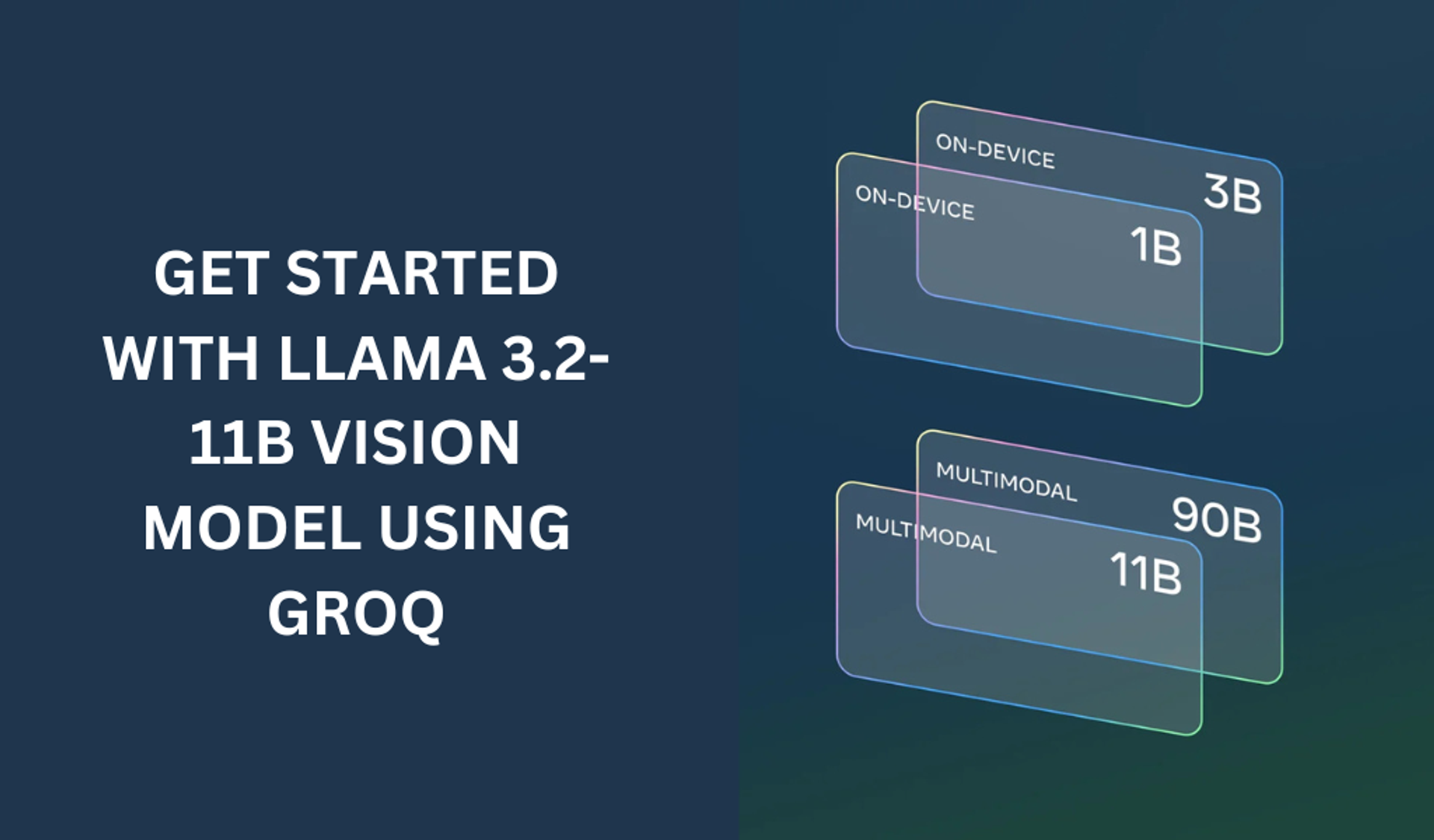
Getting started with the LLAMA 3.2-11B with groq
The LLAMA 3.2-11B model is a very powerful model that can perform both text and vision tasks.
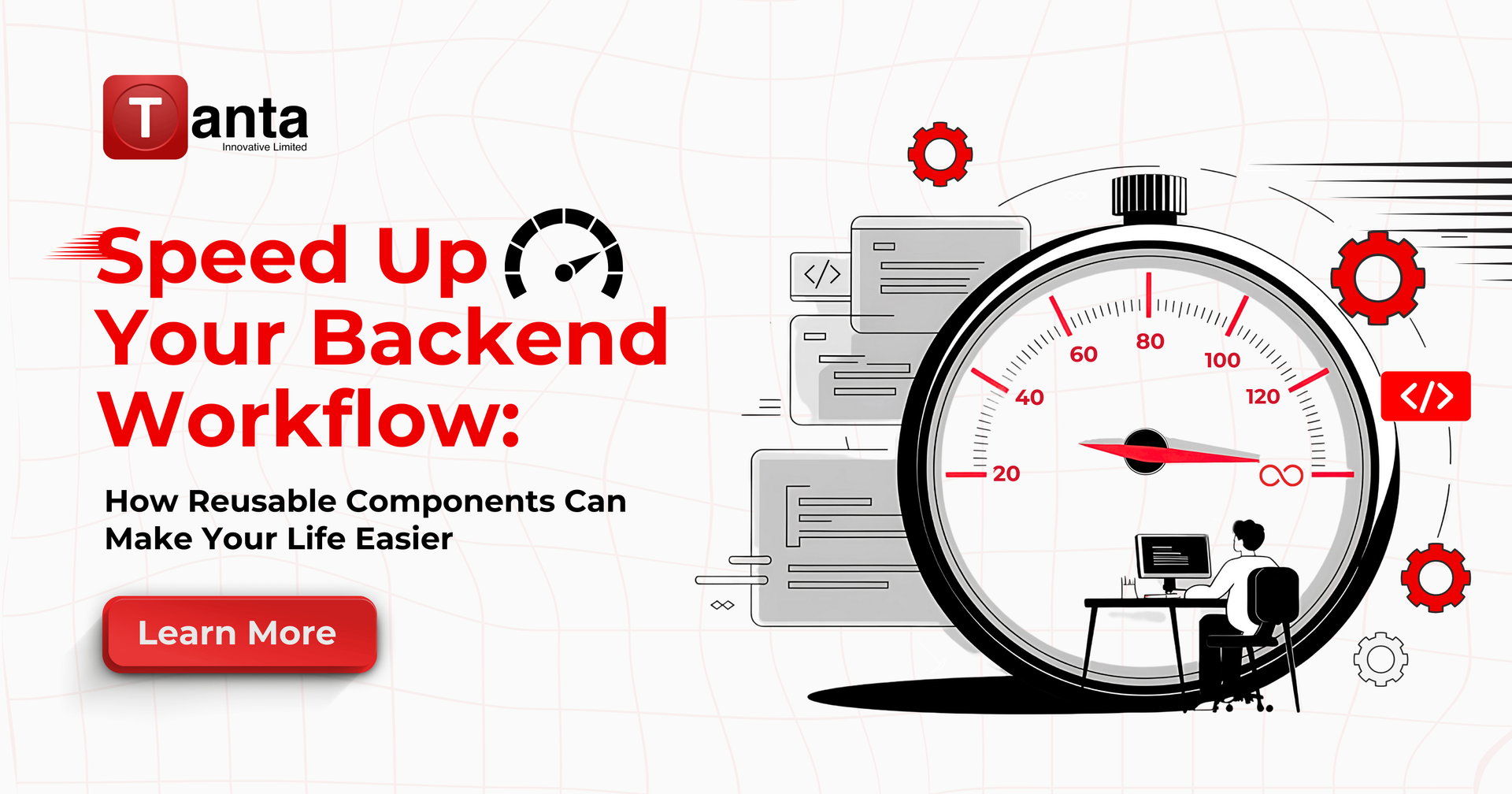
Streamline Your Backend Workflow with Reusable Components
Learn how backend developers can save time by creating reusable components for common tasks, streamlining project setups, improving consistency, and boosting productivity.
