Integrating Spotify in Android Apps: Web API + SDK Tutorial 2025
Olisemeka Nwaeme
July 5, 2025 · 9 min read min read
0
0

Complete Guide to Spotify Android Integration: Web API + SDK Tutorial 2025
Introduction
Transform your Android app into a music-powered experience by integrating Spotify's Web API and Android SDK. This comprehensive guide walks you through creating seamless music integration that allows users to discover, control, and interact with Spotify's vast music library directly from your application.
What you'll learn:
- Complete Spotify developer setup process
- Authentication and authorization implementation
- Real-time music playback control
- Accessing user data and playlists
- Best practices for production apps
Perfect for:
- Android developers building music apps
- Developers creating social or entertainment platforms
- Portfolio projects requiring advanced API integration
- Apps needing music discovery features
Prerequisites
Before starting your Spotify integration journey, ensure you have:
Development Environment
- Android Studio (latest stable version recommended)
- Android API Level 21+ (Android 5.0 Lollipop)
- Kotlin or Java knowledge
- Git for version control
Accounts & Access
- Spotify Premium account (required for playback features)
- Spotify Developer account (free registration)
- Android device or emulator with Spotify app installed
Technical Knowledge
- Basic Android development experience
- Understanding of REST APIs
- Familiarity with OAuth 2.0 authentication
Setting Up Spotify Developer Account
Step 1: Create Your Spotify App
- Navigate to the Spotify Developer Dashboard
- Click "Create App"
- Fill out the application form:
- App Name: Choose a descriptive name
- App Description: Brief description of your app's functionality
- Website: Your app's website or GitHub repository
- Redirect URI: your-app-scheme://callback (we'll configure this next)
Step 2: Configure Redirect URI
The redirect URI is crucial for OAuth authentication. Choose a unique scheme:
Step 3: Save Important Credentials
After creating your app, save these values securely:
- Client ID: Used for authentication requests
- Client Secret: Keep this private and secure
Configuring Android Project
Step 1: Update AndroidManifest.xml
Add the intent filter to handle Spotify authentication callbacks:
Step 2: Create Constants File
Create a SpotifyConstants.kt file to store your configuration:
Step 3: Get SHA1 Fingerprint
Run this command in Android Studio terminal:
./gradlew signingReport
Copy the SHA1 fingerprint and add it to your Spotify app settings along with your package name.
Adding Spotify SDK
Method 1: Using Gradle (Recommended)
Add to your app-level build.gradle file:
Method 2: Manual AAR Integration
- Download the Spotify Android SDK
- Create a libs folder in your app directory
- Place the .aar file in the libs folder
- Add the dependency as shown above
User Authentication & Authorization
Step 1: Create Authentication Manager
Step 2: Handle Authentication Response
In your Activity:
Accessing Spotify Web API
Step 1: Create API Interface
Step 2: Create Data Models
Step 3: Setup Retrofit Client
Step 4: Use the API
Implementing Music Playback
Step 1: Connect to Spotify App Remote
Step 2: Implement Playback Controls
Common Issues & Troubleshooting
Authentication Issues
Problem: "AUTHENTICATION_SERVICE_UNAVAILABLE" error
Solution:
- Ensure Spotify app is installed and updated
- Verify SHA1 fingerprint is correctly added to Spotify dashboard
- Check that package name matches exactly
Problem: Redirect URI mismatch
Solution:
- Verify the redirect URI in your code matches the one in Spotify dashboard
- Ensure the scheme is unique and properly formatted
Playback Issues
Problem: "Player command failed: Restriction violated"
Solution:
- User needs Spotify Premium for playback control
- Some tracks may have regional restrictions
Problem: SpotifyAppRemote connection fails
Solution:
- Check if Spotify app is installed: SpotifyApi.isSpotifyInstalled(context)
- Ensure your app's package name and SHA1 are correctly configured
API Rate Limiting
Problem: HTTP 429 Too Many Requests
Solution:
- Implement proper retry logic with exponential backoff
- Cache API responses when possible
- Be mindful of rate limits (varies by endpoint)
Best Practices
Security
- Never expose your Client Secret in client-side code
- Store access tokens securely using Android Keystore
- Implement token refresh logic for long-running apps
- Use HTTPS for all API communications
Performance
- Cache API responses to reduce network calls
- Implement pagination for large datasets
- Use coroutines for non-blocking API calls
- Optimize image loading with libraries like Glide or Coil
User Experience
- Handle offline scenarios gracefully
- Provide loading states during API calls
- Implement proper error messages for users
- Respect user's playback state - don't interrupt their music unexpectedly
Code Organization
Advanced Features
Real-time Player State Updates
Custom Playlist Creation
Search with Filters
You've now mastered the complete integration of Spotify's powerful APIs into your Android application! This implementation provides:
✅ Secure user authentication with OAuth 2.0
✅ Complete playback control through Spotify's remote API
✅ Access to rich music data via the Web API
✅ Production-ready error handling and best practices
✅ Scalable architecture for future enhancements
Next Steps
- Enhance the UI with album artwork and track visualizations
- Implement offline caching for better performance
- Add social features like playlist sharing
- Explore advanced analytics with Spotify's additional APIs
- Consider implementing your own music recommendation engine
Resources
Happy coding, and may your app bring the joy of music to users worldwide!
Last updated: July 2025 | Compatible with Spotify Android SDK v0.8.0
Olise is a product-oriented Software Engineer specializing in Android development. As the Android Development Lead at Tanta Innovative, he’s dedicated to creating impactful mobile solutions that elevate client success and drive business efficiency. Beyond coding, Olise is a passionate Arsenal FC fan and anime lover. He values community and enjoys connecting with fellow developers at meetups.
Related Articles
Discover more insights and stories from our collection of articles
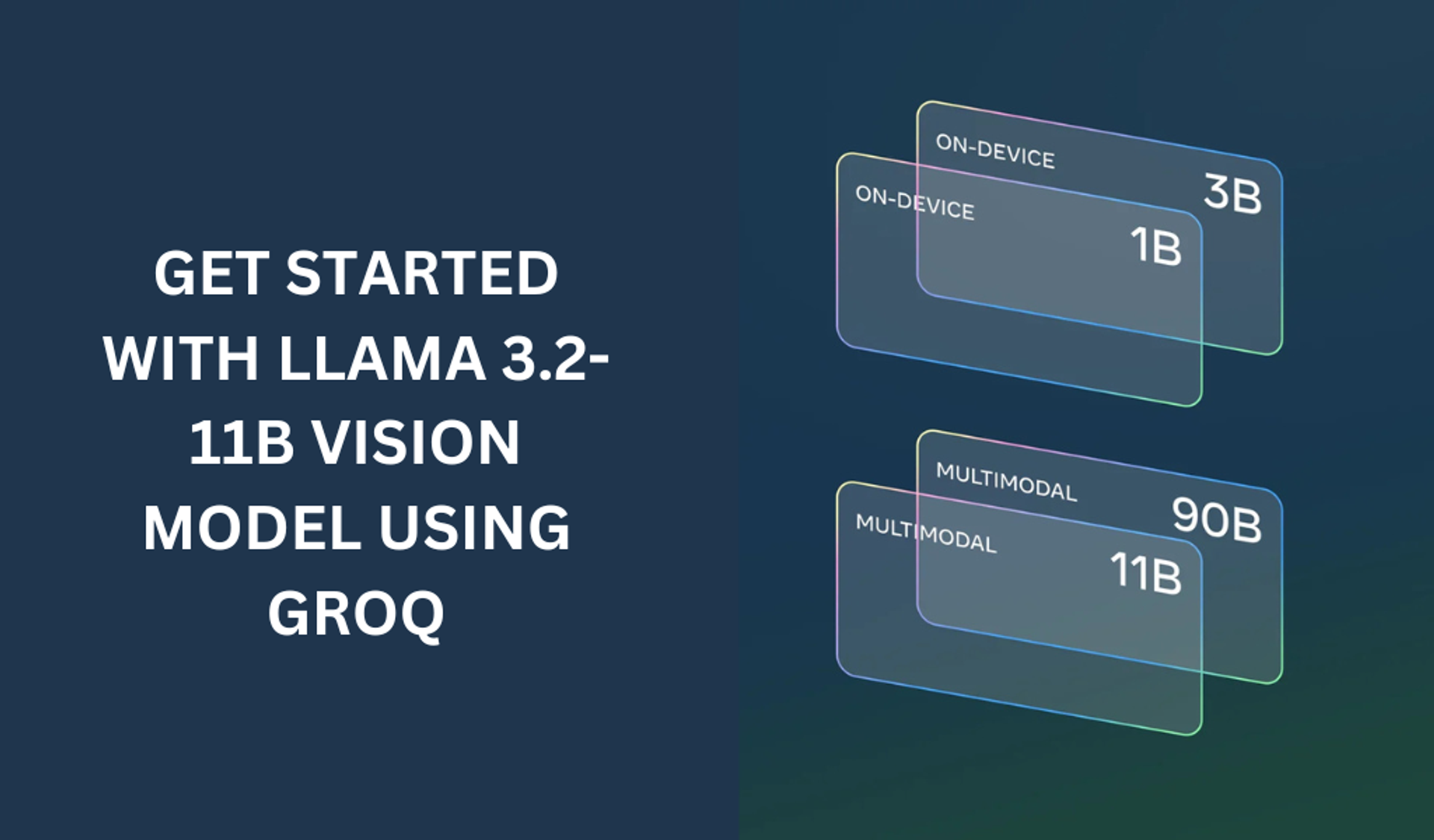
Getting started with the LLAMA 3.2-11B with groq
The LLAMA 3.2-11B model is a very powerful model that can perform both text and vision tasks.
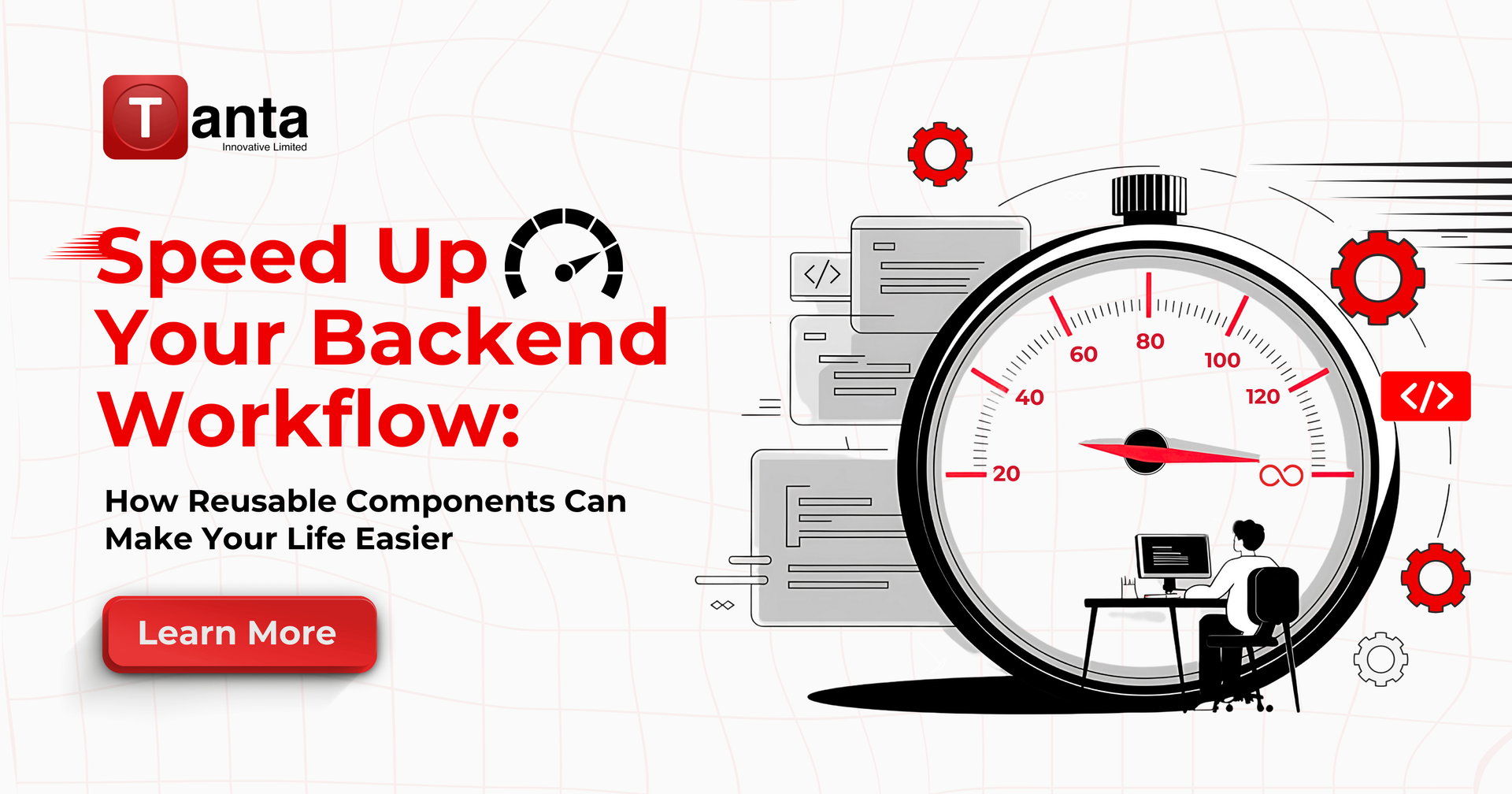
Streamline Your Backend Workflow with Reusable Components
Learn how backend developers can save time by creating reusable components for common tasks, streamlining project setups, improving consistency, and boosting productivity.
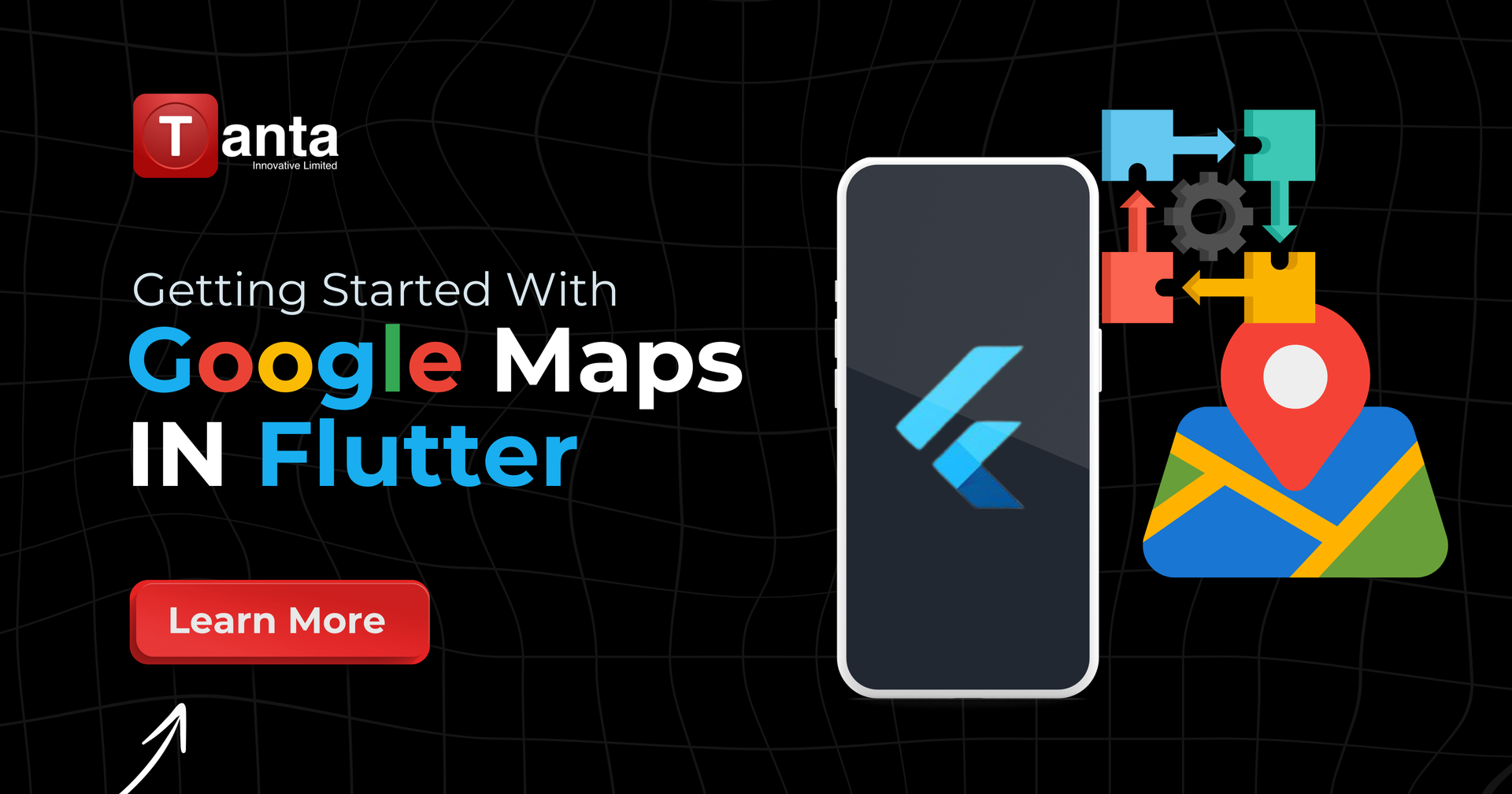
Getting Started with Google Maps in Flutter
Learn how to integrate Google Maps into your Flutter app with this step-by-step guide. From API key setup to your first interactive map, get your mapping features running in minutes!
