How to Harden Your Production SSH Server for Maximum Security
Abraham Esandayinze Tanta
· 3 min read min read
0
0
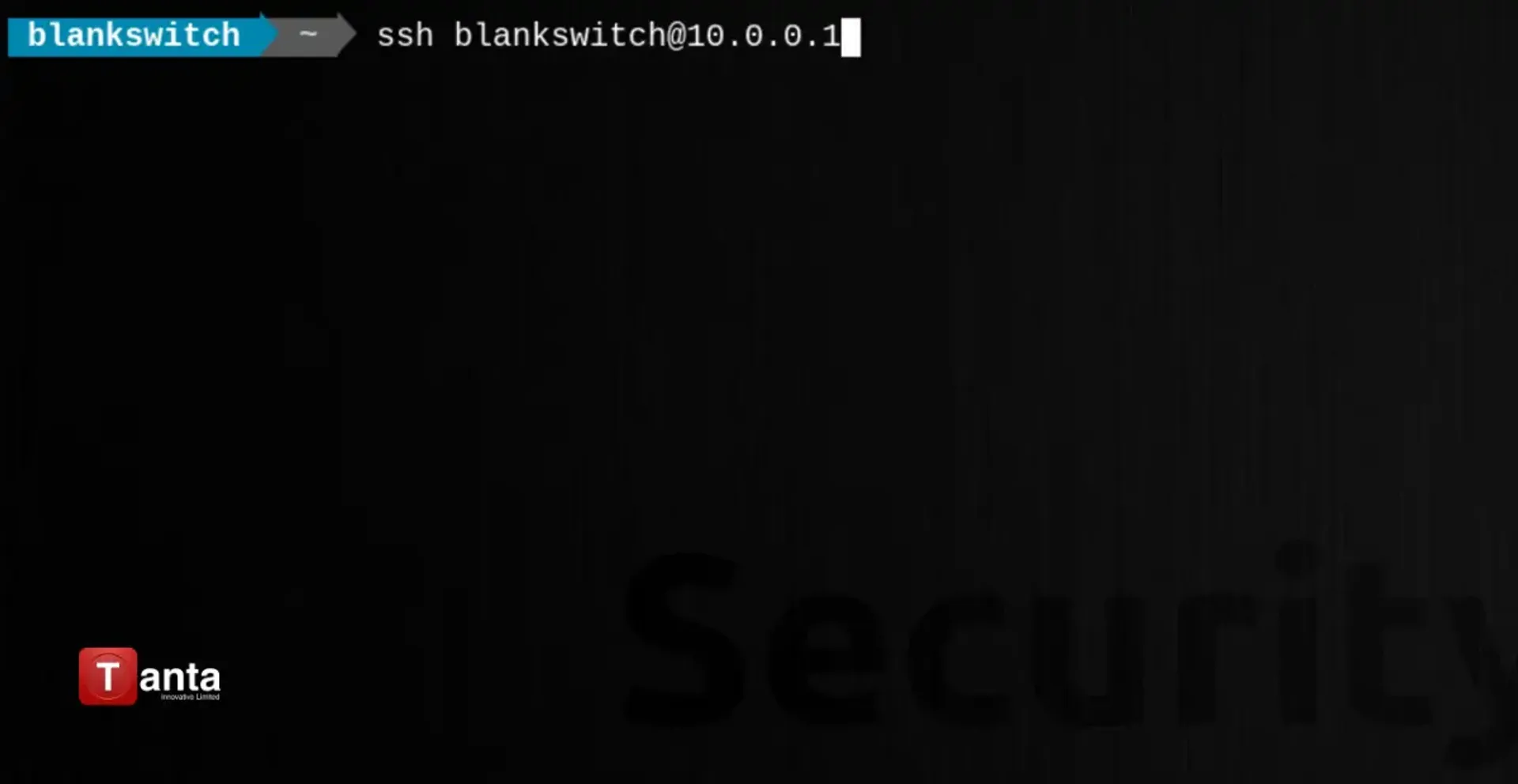
SSH (Secure Shell) is the lifeline for remote administration of Linux servers. However, it's also a prime target for attackers. Securing your SSH setup is paramount to maintaining the integrity and confidentiality of your system. Let's transform your basic instructions into a powerhouse of SSH security knowledge!
The Bedrock: Accessing Your SSH Configuration
Your SSH configuration file, typically located at /etc/ssh/sshd_config, is the command center for SSH security. Open it with root privileges using your editor of choice:
sudo nano /etc/ssh/sshd_config
Enforce Modern Security: SSH Protocol 2
Ditch the outdated SSH Protocol 1! Mandate the use of the more secure Protocol 2:
protocol 2
Obscure Your Port: Change the Default
Automated bots relentlessly scan port 22 (the default SSH port). Camouflage your SSH server by choosing an uncommon high-numbered port (within 1024-65535):
# Replace with your chosen port
Port 38521 # Don't Forget: Update your firewall rules to allow connections on this new port.
Shut the Door on Root Logins
Direct root logins via SSH are a major vulnerability. Disable them decisively:
PermitRootLogin no
Best Practice: Create a regular user account and use sudo for administrative tasks once connected.
The Gold Standard: Public Key Authentication
Passwords are inherently less secure than SSH keys. Enable key-based authentication
PubkeyAuthentication yes
PasswordAuthentication no
Key Generation: If you haven't already, generate an SSH key pair on your client machine using the ssh-keygen command. Securely transfer your public key to the server.
Control Access: AllowUsers and AllowGroups
Fine-tune who can connect. Restrict SSH access to specific users or groups:
AllowUsers john_admin sarah_dev
AllowGroups sysadmins
Defense in Depth: Additional Safeguards
- Fail2Ban: This service automatically bans IP addresses after multiple failed login attempts, thwarting brute-force attacks.
- Idle Timeouts: Disconnect idle sessions to prevent misuse (ClientAliveInterval and ClientAliveCountMax).
- X11 Forwarding: Disable unless absolutely required (X11Forwarding no).
- Rate Limiting: Restrict the number of concurrent SSH connections.
- Log Monitoring: Regularly review SSH logs for suspicious activity.
Apply and Reload: Restart the SSH Service
For your changes to take effect, restart SSH:
sudo systemctl restart sshd
Important Reminders
- Test Thoroughly! Before logging out, open a new SSH session to confirm your changes work as expected and you haven't locked yourself out.
- Stay Updated: Regularly update your OpenSSH package to benefit from the latest security fixes.
You've done it! Your SSH server is now fortified against common attack vectors. Remember, security is an ongoing process. Stay informed and revisit your SSH configuration periodically to ensure it maintains its robust defenses. If you still need help get in touch for a free technical consultation.
tantainnovatives.com/contact-us
tantainnovatives.com/contact-us
Or chat with our experts on whatsApp
As the Founder and CEO of Tanta Innovative Limited and Tanta Secure, I lead two IT firms that deliver innovative and secure solutions across Nigeria and beyond. With over a decade of expertise in ethical hacking, software development, Linux and network administration, I specialize in cybersecurity and malware detection. I hold a BSc in Computer Science from the Federal University of Technology and have earned multiple ethical hacking certifications. Fluent in Hausa, English, and French, I am passionate about leveraging the latest technologies to create value while ensuring the safety and privacy of users and their data.
More from Abraham Esandayinze Tanta

Guide to Choosing the Right Software Development Partner
Picking the right software development partner is vital for success. Asking the right questions helps you assess experti...

How Nigerian Businesses Can Effectively Respond to Data Breaches
Data breaches are a threat to any business. In Nigeria, the NDPR sets out strict guidelines that must be followed in th...

Cloud vs. On-Premise Software: Which is Right for Your Business?
As a CEO with 15 years of experience in Nigeria's IT sector, I've seen firsthand how the cloud vs. on-premise decision s...

Cross-Border Data Transfers: A Nigerian Company's Guide to Global Data Compliance
Sending data across borders? Don't risk hefty fines and reputational damage. Learn how to safeguard your business in a g...
Related Articles
Discover more insights and stories from our collection of articles

Integrating Spotify in Android Apps: Web API + SDK Tutorial 2025
Learn how to integrate Spotify's Web API and SDK into your Android app to add music streaming, user data, and playlist features—perfect for unique portfolio projects.
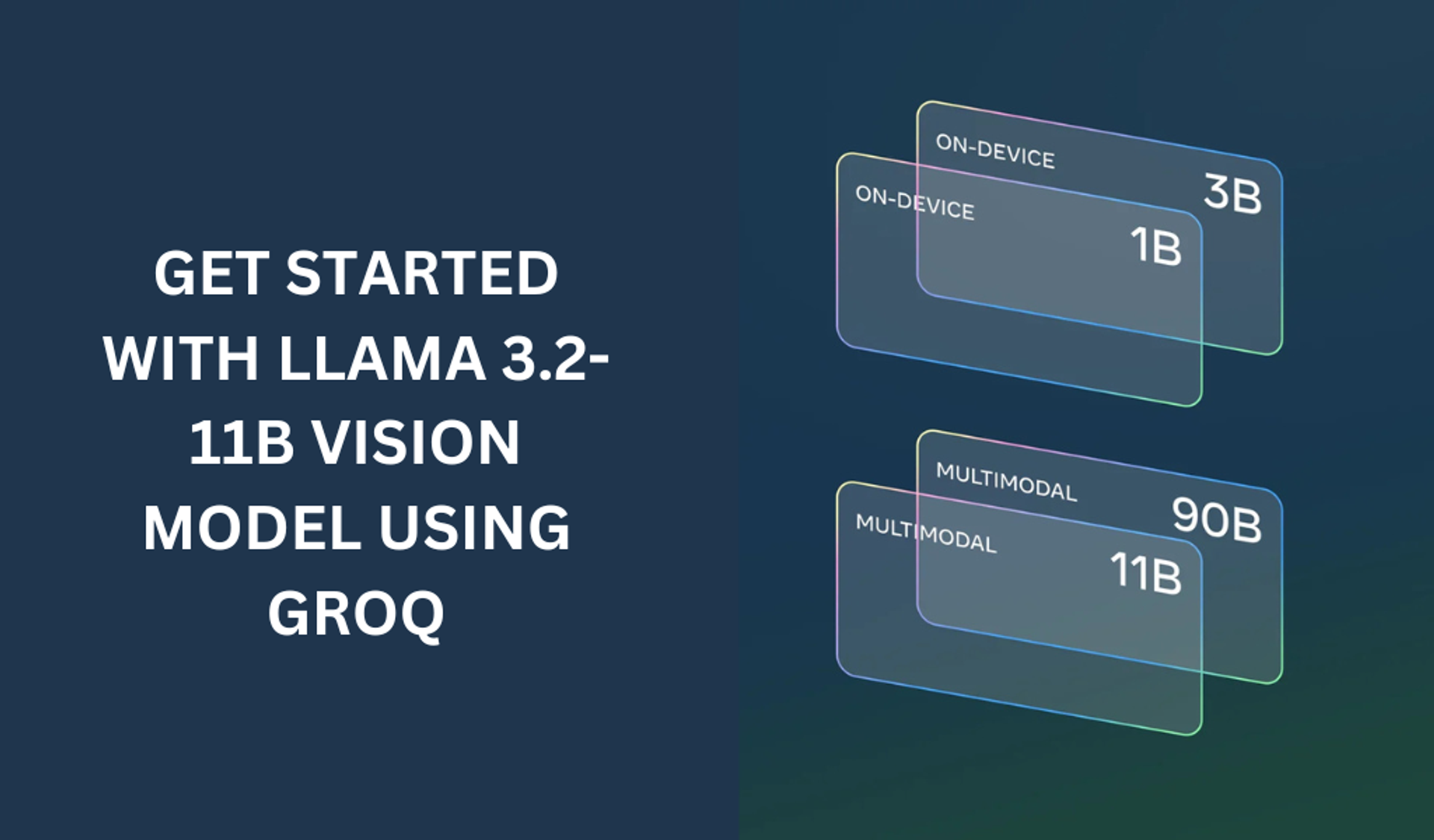
Getting started with the LLAMA 3.2-11B with groq
The LLAMA 3.2-11B model is a very powerful model that can perform both text and vision tasks.
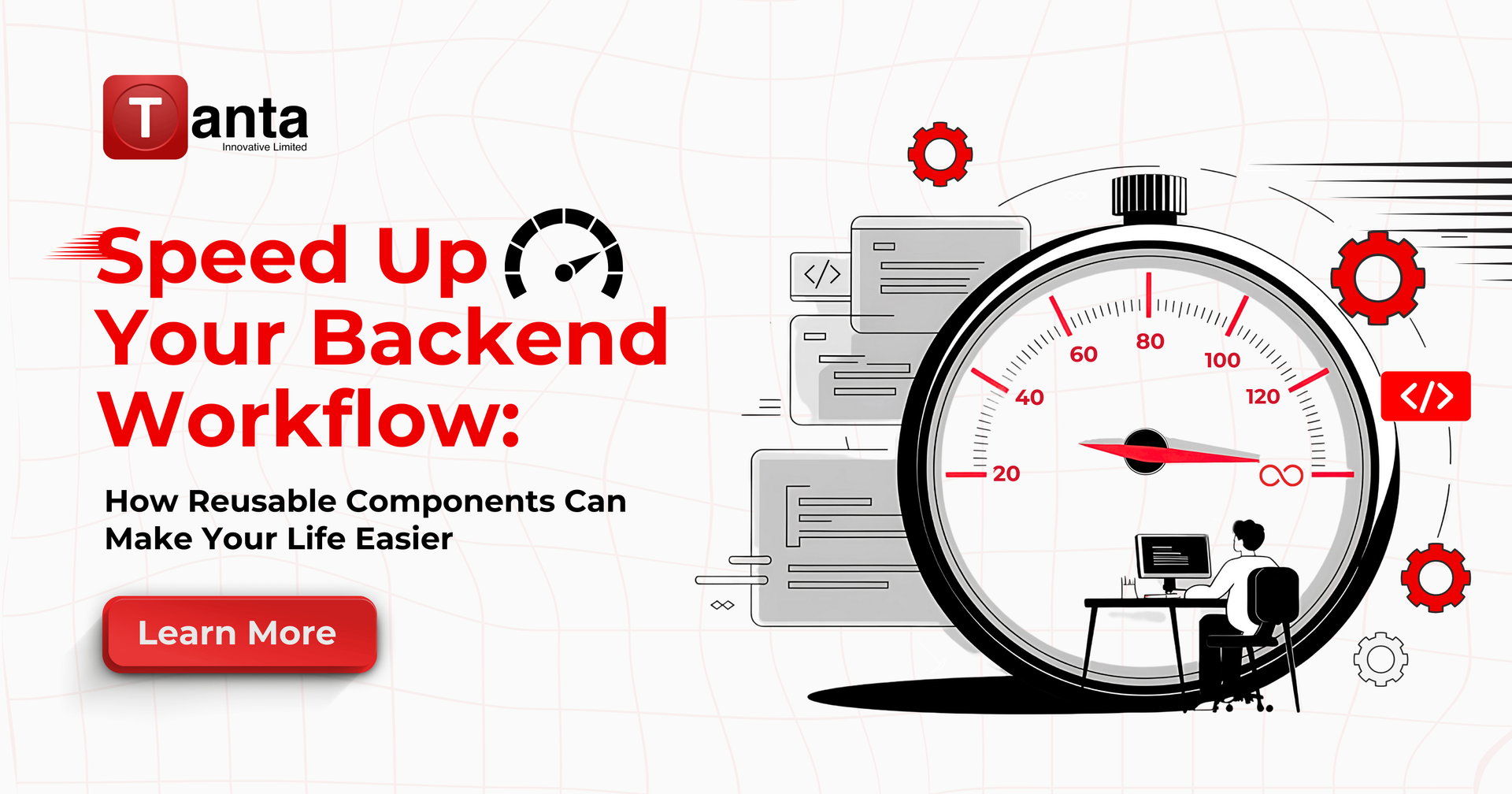
Streamline Your Backend Workflow with Reusable Components
Learn how backend developers can save time by creating reusable components for common tasks, streamlining project setups, improving consistency, and boosting productivity.
